The Obins Anne Pro has created a lot of positive hype in the keyboard community. I know it’s been on my radar for review the past 5 months or so. A 60% mechanical keyboard with wireless support (Bluetooth 4.0), true RGB backlighting, Gateron switches, programmability and PBT keycaps for only $80. Sign me up!
A lack of time and backlog of other boards delayed this review longer than expected, but I finally got around to ordering one. I’ve spent the last couple weeks using the Anne Pro as my daily driver. Is the buzz around it merited? Spoiler: Yes.
What’s In The Box?
The Anne Pro arrived at my doorstep in a very plain black box. It contains no graphical logos, just white text on the top that reads “60% ANNE Mechanical Keyboard” and “obins” (the manufacturer) on the left and right sides.
The packaging provided moderate protection and the Anne Pro arrived in perfect condition. Cardboard sections cushion the top, left and right sides. The keyboard was placed inside a thin foam bag. The bag provides minimal padding, but the everything fits tightly in the box. No room for the keyboard to slide and bounce around like I experienced with the previously reviewed Redragon TKL. The packaging is basic and pretty boring, though functionally adequate. What’s important is it made a two week journey from China to the US and everything held up just fine.
Unboxing the Anne Pro reveals the keyboard, a Micro USB cable, plastic ring keycap puller (black), cable tie and a Bluetooth 4.0 USB dongle.
 I was happy Obins included the Bluetooth adapter as one of my main PCs doesn’t have onboard Bluetooth. Not so pleased when I noticed the complete lack of any manuals or documentation. I later realized the underside of the box describes some basic function keys along with a printed QR code.
I was happy Obins included the Bluetooth adapter as one of my main PCs doesn’t have onboard Bluetooth. Not so pleased when I noticed the complete lack of any manuals or documentation. I later realized the underside of the box describes some basic function keys along with a printed QR code.
One would assume this code is meant to direct users to either online documentation or software. However, when I scanned the code with my phone it opened up a completely unrelated messaging app in the Google Play Store. Not all that helpful.
Thankfully the Anne Pro subreddit has a downloads page that links to all the important software, digital manuals and firmware updates available for the Anne Pro. They also have many guides from various users. This is where I recommend you start after first receiving your keyboard.
Anne Pro Layout, Features & Aesthetics
The Anne Pro is a 60% mechanical keyboard in ANSI layout with all keys being of standard size. 60% keyboards are designed to be a compact form factor with only 61 total keys. This layout drops the numpad, navigation cluster and F row to achieve a much smaller footprint while still remaining fully functional through the use of modifier keys. This enhances ergonomics while allowing more space for the mouse.
In physical proportions the Anne Pro measures 11.5 inches in length (left to right) and 4 inches deep (front to back). The keyboard has a natural incline, meaning it is taller in the back than the front. At its tallest section it stands approximately 1.65 inches off the desk and the shortest is a little over half an inch high. The keyboard itself (without detachable cable) weighed in at 1 pound 4.8 ounces.
As with the majority of smaller mechanical keyboards, the Anne Pro makes use of a Fn key. The F row is accessed through the function layer of the number row. Either WASD or IJKL can be used as arrow keys. The RTYU function layer operates the various backlight settings and the nav cluster (Page Up/Down, Insert, Delete etc.) takes up the right side of the board. Setup and pairing of the keyboard over Bluetooth is accomplished with Fn + B.
I’m sure gamers will be relieved to know the Anne Pro is a true RGB backlit mechanical keyboard with SMD-LEDs installed on the PCB. What this means is every key can cycle through a vast array of color options. Not just different colored static LEDs for each row, which is sometimes incorrectly advertised as RGB on cheaper mechs. It also has full NKRO, another popular bullet point for the gaming focused crowd.
One of the main selling points of this board is wireless support over Bluetooth. However, it also includes a detachable Micro USB cable. The cable is used for charging and wired connectivity when Bluetooth is disabled or unavailable.

The cable connects at the top left side of the keyboard. There are no cable gutters or other methods of cable management. The Micro USB cable itself has a flat profile with a black rubber coating. Resembles a SATA cable in design and seems to be of high quality. It measures roughly 6 feet in length, plenty long enough for most desk setups.
Four triangular shaped rubber feet are installed on the bottom of the Anne Pro. They’re large enough to hold the keyboard firmly in place on my desk. I encountered no issues with sliding or the gradual inching forward you get with keyboards that don’t use rubber traction feet.
The Anne Pro has a fixed height and typing angle. There are no flip-out feet to raise the height and adjust the incline. This shouldn’t be a concern for most. Those types of flip-out feet are not commonly found on 60% or smaller boards anyway.
A small hole can also be seen on the bottom of the case. This allows access to the reset switch just in case you get a little too wild with customization and need to reset back to the factory default settings.
Customization options for the Anne Pro are mostly handled through software with either the mobile app or a desktop application. The app has controls for the backlighting modes, programmable layouts and macro setup (macro keys are initiated with the “ANNE” key). Every key can be changed, but the Anne Pro technically isn’t fully programmable because all layouts must include the Fn and ANNE key.
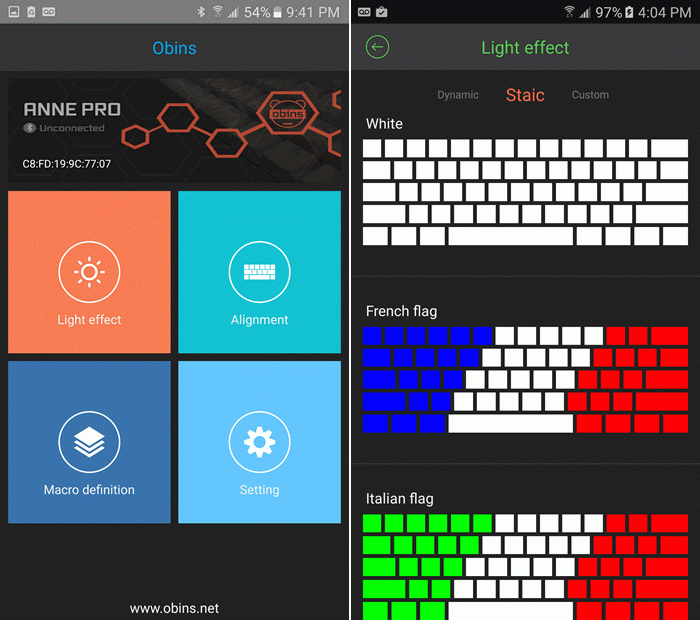
There are a few premade default backlight modes that can be accessed and adjusted without the app. Fn + the RTYU keys allows basic backlight modification in the following ways:
- Fn + R turns the RGB backlighting on or off.
- Fn + T adjust the speed of dynamic backlight profiles.
- Fn + Y controls the LED brightness levels.
- Fn + U switches between the various default backlighting modes. (static colors, country flags, dynamic patterns, etc.)
When using over Bluetooth and not plugged into a USB port the backlighting will automatically turn off after 1 minute of inactivity. The LEDs are the biggest power draw, so this feature really conserves battery life. It can be disabled by pressing the “A” key while in Bluetooth mode. Green LED = Enabled. Red = Disabled.
As for aesthetics the Anne Pro has a very simple, familiar look. Compare it to the older Poker II and you’ll see what I mean. Both have the same basic case shape and angular design that tapers downward. The only major difference being the Poker II has rounded corners. The corners and edges of the Anne Pro case are beveled, which I personally think looks better.
The sides of the case extend high enough to reach the bottoms of the keycaps, so no floating key design. I’m fine either way, but a floating key design does have the practical benefit of easier cleaning and routine maintenance. The surface of the plastic case has a matte/satin finish that prevents fingerprints from accumulating, so the Anne Pro always looks clean and blemish free.
The Anne Pro has a pure, uniform design. It’s not plastered with logos or marketing slogans. There’s no visible branding at all on the top of the Anne Pro (unless you count the small secondary legend on the “ANNE” key), though the underside has a circular “obins” logo embossed into the plastic. “Designed by obins Made in china” is printed directly under the logo.
Obins produces the Anne Pro in five color combinations: A blue, pink, white or yellow case with white keycaps and a blacked out version with black keycaps/case.
Performance Over Bluetooth 4.0
With regard to its wireless typing performance, this latest model Anne Pro with Bluetooth version 4.0 works flawlessly. I admit my typing speed isn’t that fast, but the Anne Pro effortlessly registered every keystroke without fail while I maintained a steady pace of 70-75 WPM.
As for latency over Blueooth I wasn’t able to perceive any delay for keystrokes. I tested multiple wired keyboards along side the Anne Pro over wireless. Going back and forth between them the Anne Pro felt just as responsive as the wired boards. Not to say Bluetooth doesn’t introduce some latency. It probably does technically add a few extra ms of delay, but that’s so minimal the average person wouldn’t notice. Hardcore gamers will probably want to disable Bluetooth and use it wired, just to be safe.
The battery life over Bluetooth is fantastic. I’m going on 2 weeks of wireless use without needing a charge. That’s mostly with the RGB backlighting turned off. The LEDs tend to draw much more power. It will probably last a couple more weeks based on reports I’ve read from other Anne Pro owners.
How To Pair The Anne Pro Over Bluetooth
To pair the Anne Pro with a device you must first enter Bluetooth mode on the keyboard and make sure Bluetooth is enabled. Bluetooth mode is accessed by pressing Fn + B. In this mode the Esc, 1, 2, 3, 4, 0, -, +, A and B keys light up. Bluetooth is enabled by pressing the + key and disabled with the – key.
 Next, if your device doesn’t have Bluetooth support you must insert the included USB Bluetooth dongle into a free USB port. For my example I’m using a PC with Windows 10. Once the dongle is plugged in Windows recognized the adapter, installed the appropriate drivers and a Bluetooth icon appeared in my taskbar where I’m now able to manage any found Bluetooth devices.
Next, if your device doesn’t have Bluetooth support you must insert the included USB Bluetooth dongle into a free USB port. For my example I’m using a PC with Windows 10. Once the dongle is plugged in Windows recognized the adapter, installed the appropriate drivers and a Bluetooth icon appeared in my taskbar where I’m now able to manage any found Bluetooth devices.
It searched for and found the Anne Pro keyboard, which reads “Ready to pair”. Click on the Anne Pro keyboard in the Bluetooth device manager. Now click the “Pair” button that appears. A dialog box should pop up that displays a pass code. Type the code into the Anne Pro keyboard. It should now be paired and labeled as “Connected”.
Press Fn + B to exit Bluetooth mode. Your device is now ready to be used with the Anne Pro. You can pair up to four devices on the included profiles and seamlessly switch between them using keys 1-4 while in Bluetooth mode.
Switches
The Anne Pro makes use of SMD-LED compatible Gateron switches. Gateron produces what is widely considered the best MX compatible clone switch. Many enthusiasts even consider them better than authentic Cherry MX switches. Gateron linear switches are generally smoother with less friction and scratchiness compared to Cherry MX switches.
The Anne Pro is available with Gateron Blue (clicky), Red (linear) and Brown (tactile) switches. I chose Gateron Reds for this review so I could compare them against Cherry’s own linear switches.
Here’s a summary for anyone unfamiliar with the properties of a linear switch. In short, they have no tactile or audible feedback. A popular switch type among gamers who require fast response along with the ability to quickly and repeatedly press a key (double tap) or half-pressing to ride the actuation point.
 Gateron Reds are fairly light switches with a rated actuation force of 45g. This can lessen hand fatigue during long gaming sessions that require you to constantly hold the WASD keys for movement.
Gateron Reds are fairly light switches with a rated actuation force of 45g. This can lessen hand fatigue during long gaming sessions that require you to constantly hold the WASD keys for movement.
The switch housings are clear/semi-transparent. This is a good property to have on a mechanical keyboard with backlit keys. It creates brighter, more uniform backlighting as it allows more light to disperse from the LED.
The Gateron Reds in this Anne Pro are definitely smoother than my most used Cherry MX Red board, but not by as big of a margin as I expected going in. Probably because those particular Cherry switches have been broken in from use. Still, the fact that a brand new linear switch is evenly slightly smoother than a well used one is impressive. Especially for clones, which are usually not thought of in a positive light.
In my experience with Gateron switches I’ve found them to be as good or better than authentic Cherry MX switches. And you’ll save a few bucks to boot.
Keycaps
PBT, doubleshot and nicely textured. Three important properties I like about the Anne Pro’s OEM profile keycaps. Often mechanical keyboards priced under $100 will limit you to ABS keycaps. Some even use laser removed or pad printed legends, both of which will deteriorate and eventually fade away with use. The Anne Pro has pretty decent stock keycaps considering its price bracket.

PBT is my preferred material for keycap production. It doesn’t shine with wear and won’t yellow with age like ABS is prone to do. The doubleshot injection molding process produces a durable legend that won’t fade or wear off. Though keep in mind PBT doubleshot keycaps use mixed media. Pure PBT is very difficult to mold and can’t be made transparent for the “shine through” legend effect. The main keycap will be PBT, but the legend character is usually created from either ABS or POM material.

The keycaps are between thin and medium thickness. They’re comparable to most inexpensive keycaps in this price range, though generally feel and look of higher quality. Use the picture below for reference, which shows the Ann Pro keycaps in comparison with the Vortex CORE’s thick keycaps. Keep in mind the translucent layer of doubleshot keycaps doesn’t show up well in photos. The Anne Pro caps appear slightly thicker in person.
The legends are translucent, meaning the LED backlighting shines through and lights up the key characters. Speaking of which, the font used for the legends is actually tolerable. Much more appealing than a gamer focused typography to say the least. Still, the open spacing between characters that normally have “enclosed” areas (i.e. D, A, Q, etc.) is borderline excessive. The B key is the biggest offender in this regard. If seen out of context without other keys around it could easily be confused for the number 13.
If you hate smooth keycaps the Anne Pro won’t disappoint. The keys have a reasonably aggressive matte texture, a common trait usually inherent with PBT keycaps. Also, homing bumps are located on the F and J keys to assist touch typist with positioning on the home row, as is standard.

Cherry style stabilizers are used for the larger sized keys. Some early models of the Anne Pro had loose and very rattly stabilizers. Either Obins has fixed this with newer models or I just got lucky, because the stabs in mine are near perfection. They’re held securely in place and feel very crisp with only minor rattle. And that could probably be improved further with a little lube, or possibly clipping (at your own risk) if you know what you’re doing.
All in all these are slightly above average stock keycaps. Not on the level of Vortex PBT keycaps, but noticeably better than typical backlit keycaps found on most low-budget mechs with LED backlighting (which are usually thin, painted ABS keycaps with laser removed legends).
Case, Internals & Build Quality
Now it’s time for the tear down. Disassembling the Anne Pro is a snap. Just remove the keycaps and unscrew 5 small Phillips head screws underneath. The screws hold together 3 layers: the switch mount plate, PCB and case.
The Anne Pro’s case is plastic. It’s reasonably thick where needed and has ribbing that makes it sturdy enough for daily use. There’s a small amount of bending/flexing when I apply enough pressure to the sides and twist the ends in opposite directions. Completely normal and expected with a plastic case.
I have no problem with a plastic case in principle, especially since it lets Obins sell the keyboard for well under $100. However, I would love the option of a more expensive “premium” model with a nice aluminum case. Or better yet they could sell the aluminum case as a separate accessory. As popular as the Anne Pro has become I believe demand would be high enough for this to be viable upgrade.
As it stands no aftermarket 60% cases are compatible with the Anne Pro. It has non-standard screw boss placements. Further complicating the issue it requires space to store the internal battery. The only option would be to mod or customize one yourself.
The Anne Pro has a steel backplate that has been painted white. The white helps amplify the backlight brightness around the keys. Also good for rust prevention. I like steel backplates over aluminum for the extra rigidity and weight, but steel also produces different typing sounds. Aluminum, being a softer metal, has a dampening effect. With tactile and clicky switch types steel might resonate more than aluminum. However, when paired with these linear Gateron switches steel is a good fit.
The PCB is black and as you can see in the photo it features surface mount RGB LEDs. The solder joints appear relatively clean and well done with good coverage over the leads. A diode is also connected to each switch, hence the full N-key rollover support.
Conclusion & Final Thoughts On the Anne Pro
After using it for 2 weeks I came away mightily impressed with the Obins Anne Pro. It does almost everything right and packs tons of features, including: doubleshot PBT backlit keycaps, well regarded Gateron switches, uses the popular 60% form factor, true RGB backlighting, Bluetooth 4.0 and it’s even programmable. I could go on and on listing aspects I like about this keyboard (see Pros list below). And it only cost around $80.

The Anne Pro is so close to being my favorite compact mechanical keyboard ever. A high quality aluminum case with floating key design would have pushed it over the edge. At that point it would basically be a wireless version of the Pok3r. As is the Anne Pro is merely one of the best instead of the top dog. Still a fantastic keyboard with amazing value for the money, but it could be so much more.
+ Pros
- Wireless functionality over Bluetooth 4.0 performed well and works perfectly (once I learned the correct process to pair and switch between devices).
- 4 Bluetooth profiles allows quick and easy switching between paired devices.
- Backlit keycaps are of above average quality compared to similar keyboards in this price range.
- PBT keycap material is tougher than ABS, chemical resistant, won’t yellow with age, and doesn’t “shine” from wear.
- Doubleshot process creates a durable legend that won’t fade or wear away.
- Fairly normal looking, visually appealing font used for the legends.
- Gateron Red linear switches are even smoother than original Cherry MX linear switches.
- High-quality detachable cable for wired connectivity when wireless isn’t required.
- Bluetooth USB dongle included.
- 60% form factor is my preferred keyboard size (personal preference).
- All standard key sizes for high compatibility with aftermarket keysets.
- True RGB backlighting.
- Simplicity in design results in a clean-cut looking little keyboard.
- Full N-key Rollover.
- Available in multiple color combinations.
- Long battery life over wireless.
- Programmable layouts, backlight customization and macros supported through the app (Android or iOS).
- Insanely high value for the money considering all the features and design aspects the Anne Pro possesses.
– Cons
- No options for owners wanting a higher quality case.
- No documentation included in the box; QR code (which presumably provides links to documentation or software) doesn’t work.
- The app works fine, but the UI isn’t very user friendly.
- No media keys for controlling video or audio playback.
- Doesn’t indicate how much battery charge remains other than the Caps Lock key blinking when it’s nearly dead.
- Sleep mode that activates over Bluetooth when idle for a period of time can be annoying (though does help to save battery life, it’s a trade-off); I found no option to disable it.
My Rating of the Obins Anne Pro
- Switches
- Keycaps
- Case
- Design Features
- Build Quality
- Value for Money
Summary of the Obins Anne Pro
Hits all the keyboard trends and buzz words: PBT, Doubleshot, RGB, Wireless, 60%, and Programmable. Best value for the money in a compact mechanical keyboard with that many features, multiple switch choices and wireless connectivity.
This concludes my review of the Obins Anne Pro 60% Wireless RGB Mechanical Keyboard. For those interested it’s usually available at either Banggood.com or Amazon. It can be purchased in a variety of case color choices and switch types. If you own the Anne Pro and would like to share your opinions about it please leave a reply in the comments section below.
UPDATE: Obins has released the Anne Pro 2, an updated model that uses the same basic design with added features and improvements over the original. Version 2 uses USB Type C for the wired connection, includes a larger capacity battery (1900mAh), battery level indicator, on/off switch, new firmware, more switch options and additional function key that provides another layer of customization. The new version replaces the original completely, so all previous links now direct to the updated model 2.






























